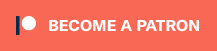How to shoot and edit a handheld hyperlapse
Handheld Hyperlapse Tutorial
In this blogpost and in the video I will show you how I shoot and edit my handheld hyperlapses. The last couple of weeks I have been experimenting on how to make a handheld hyperlapse videos. I have learned a lot and I will point out my biggest mistakes, so you will NOT have to make the same mistakes again.
All I use to make handheld hyperlapse is my camera, my legs, a set of good shoulders, and some time and patience because in hyperlapses,
we are shooting every frame separately, what can take some time depending of course on the length of the video clip we want.
I am currently shooting with my D750. If you don’t know what a hyperlapse video is, let me state that it is basically a timelapse where we add some camera movement.
For this video I have made hyperlapses of some buildings in my hometown Lokeren, a castle nearby and some landmarks in the City of Ghent and Antwerp.
To start I picked a building in the centre of Lokeren as a first subject. On that building, I have chosen an anchor point, which is a fixed point on the building that stays in the same position in the frame throughout the duration of the hyperlapse.
I will use the grid function of the camera or one of the focus points that I can set in the viewfinder to realise this. To make a successful hyperlapse, it is important to check that the chosen anchor point will be visible the whole time you are making pictures. On a building it is often easiest to pick something like a sharp edge or the top of the building.
Next, I need to decide what type of motion path you wish to take: you can rotate around the building, walk away or towards the building, whichever motion type you select, make sure that the path is clear to walk and you can see the anchor point the whole way. I like to find some sort of line on the ground, like the edge of a sidewalk. But it is sometimes better to keep your path straight if possible.
If you’re in a crowded area, this may become a problem sometimes.
Next step is to get the camera ready. I am shooting all the frames in RAW mode, so I have the possibility to make corrections in post. I set the camera to “M” mode for manual exposure control. To make sure the anchor point is always in the same spot in the frame, you can use the grid function or make use of a focus point that you can set manually. This will depend on the composition you want to make.
Now we are ready to start shooting
When I am ready to start shooting, I will take a picture and start moving along the chosen path. Once I have started, I will keep shooting at a regular pace and timing. I’m spending roughly a couple of seconds for each image, and I’m taking one consistent step or distance on my planned motion path and prepare for next shot.
Remember to keep the anchor point in the same location in the frame. And from then on Rinse and repeat! And I try to keep the camera as stable as possible throughout the duration of the shoot.
For a 5 seconds video clip at 24 frames per second, I will need 120 shots, so here I try to make between 120 to 200 shots for each clip. When you have your shots, it is time to head home and import the pictures on our computer.
The resulting hyperlapse will definitely be a little bit shaky but we will stabilize the sequence in the next step, the post-processing on our computer.
Post Processing
On my computer I import the pictures in Lightroom to get the footage organised. I will make some corrections and apply them to all.
Next I will export them as a jpeg and import them as a sequence into After effects. In After effects I will do some digital stabilization using the Warp Stabilizer effect. I drag and drop the effect on the sequence and the software will start analysing the sequence. I set smoothing to 10 percent.
Next I make a new sequence of the existing one and I reapply the warp stabilisation effect for the second time. This results in even a better and smoother video. Finally I export the video via Media decoder to a Youtube format H264 1080p
When all the hyperlapses that I will use are done, Next I add some music to the hyperlapse video in Premiere and maybe some effects and transitions to make it pop.
Because we have been shooting handheld and moving between shots, the unprocessed hyperlapse will look very jittery. In movie making these sudden movements are mitigated by using tripods and sliders, but here we replace this gear like tripod and sliders by using stabilization in post-production software such as After Effects.
The smoothness option also depends on your footage. Stabilizing takes less time than analisis so you can try different values. I will show you what can happen with higher values of smoothness at the end of this video. I learned that making a new sequence of the existing one and reapplying the warp stabilisation effect for the second time results in even a better and smoother video. So I always apply a double Warp Stabilizer effect.
Next I export the video via Media decoder to a Youtube format H264 1080p. When all the hyperlapses that I will use are done, Next I add some music to the hyperlapse video in Premiere and maybe some effects and transitions to make it pop.
7 mistakes you should not make
Before you grab your camera to go out and shoot a handheld hyperlapse, here are my 7 biggest lessons learned or mistakes I have made, that I want to share with you, so you don’t have to make the same mistakes again.
- Make sure you can always see the anchor point, because this may cause visible output errors in the warp stabiliser effect.
- Try to keep the camera stable and avoid sudden movements because this will show in the hyperlapse.
- Consistent footsteps, distances and clicking frequency is KEY for a smooth hyperlapse! Practice makes perfect!
- Down size the sequence to the output format before starting warp stabilization to gain processing time
- Apply the Warp stabilizer effect twice to get a smooth video.
- Don’t go to wide (wider than 20 mm) because this may create strange effects in the stabilisation of the footage
- Last but not least, Make sure you have enough battery and SD cards in your bag.
Now, I hope you have learned a lot of this tutorial and I want to ask you the “Question of the day”: “What is your biggest learning experience of this video or your biggest lesson learned when making handheld hyperlapses?”
Let us know in the comment section below and share your experiences with others.